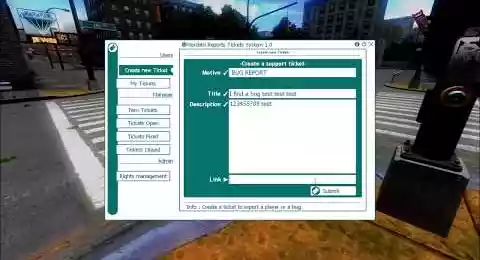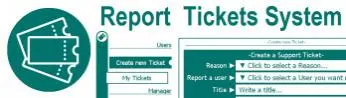Report Tickets System - Gmod - Script
Report Tickets is a system who allows you to classify and process your users' reports in a professional way, it can be a bug report, suggestion, or users report. If you take care of it, it offers a better organization in your management and provides a better experience for your users or customers, on your side the resolution of problems will improve your server. This Reports script will contribute to your professional image and give a guarantee of quality to your users


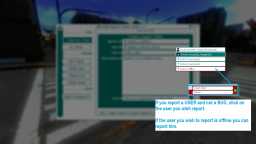
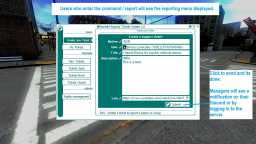







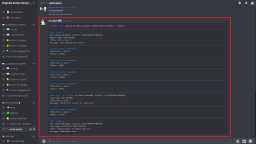
❮
❯

Description of Report Tickets System - Gmod
🚀 Presentation of Report Tickets System
Report Tickets System is a ticket management tool used by support services on your Gmod server. It enables you to track and archive problems encountered by users or customers. The interface is configurable and can be reserved for premium or VIP members.
The script is optimized not to consume server resources when not in use. It is easy to install and requires no background tasks.
The ticket system allows you to assess the priority, status and progress of each problem, making it easy to manage and monitor. Tickets can be used to schedule tasks, so no request is overlooked.
Administrators receive notifications when they log on, indicating tickets or new responses. Notifications can also be sent to a Discord chat room. The interface can be customized to match your F4 menu.
The script has no impact on long-term performance, as it uses triggers instead of loops. Administrators benefit from a rights management and teleportation system.
Users can report players or bugs via a clean, intuitive interface. Data is stored in files to ensure persistence, and the script is compatible with all Garry's Mod game modes.
Automatic maintenance automatically deletes tickets that have been resolved for more than 15 days. Simple commands open the menu and reset tickets.
The script is available in 5 languages: English, French, German, Russian and Spanish. Materials and icons are automatically downloaded from the gmod workshop.
☝️ What is the Report Tickets System script for?
The ticket system allows archiving and tracking of each problem. It is possible to evaluate the priority of the tickets, the degree of progress, the processing status of the problem, etc..
A ticket system therefore makes it possible to archive, within the same interface, all the problems encountered. One or more tasks can be planned directly from a ticket. By doing so, no problem is forgotten by the teams managing the customer relationship and an administrator can perform analysis work to reduce the most common problems.
Thus it allows your project to go in the right direction by correcting reported problems.
📢 Pop-ups and Notifications, How do notifications work?
When an admin logs in or if he is logged in, he will receive a notification on his interface indicating that there are open tickets or a new response, you can disable these notifications at login from the configuration file.
Using Discod Logging System, it is also possible to send notifications directly to a text chat room on your Discord server. This way, you don't need to connect to your server to see new notifications anymore. Read the titles from your Discord server and judge for yourself if they have priority. This way, even a user who is not on your Discord server can report an important bug or a user that is harmful to the life of your server.
🎨 Derma Customization
The style of the interface is customizable from the script's configuration file, but it can also follow the style of your F4 menu that you made with this script : F4 Menu Editable
You just have to specify in the configuration file that you want to use the skin of your F4 menu to have a ticket system like your server.
📈 And where are we in terms of performance?
The script does not use loops, it uses triggers that are triggered when a request is sent. So there is no impact on performance in the long term. Its automated maintenance which is only done at server startup makes it simple.
👑 Admin
-Rights management system: choose who has admin powers on your server.
-Access rights management system for the creation of an alert: choose which row can open new tickets and thus not allow everyone to open them and make it a VIP exclusivity of your own choice, this is adjustable from the interface.
-Support ticket management system: manage tickets as you see fit from the interface.
-Teleportation System : Goto - Bring - Return - Teleport where you look. (Since 2021 in the version 1.4).
👤 User
The user will be able to report a player, or a bug properly through a clean and intuitive interface.
💾 Persistence
There is nothing to configure, the content is stored in the data file, 1 file = 1 ticket. The system is designed to be compatible with all gamemodes on Garry's Mod.
🔧 Automatic Maintenance
By default, only tickets closed and marked as resolved more than 15 days are automatically deleted. The check is only done when a server is started. It is possible to edit this delay by extending or shortening it from the configuration file.
config.days_auto_maintenance = 15
⌨️ Command to open the menu
-Console Command: report.
-Chat command: /report.
-To reset the tickets: nordahl_tickets_reset.
🌍 Translation
This script is translated, 5 languages : English, Français, German, Russian, Spanish.
✔️ Materials
Content and icons are automatically downloaded to the workshop.
Path: garrysmod/addons/nordahl_report_tickets_system
- The AddWorkshop function is automatically added to the script server file and can be deactivated from the configuration file. : resource.AddWorkshop( 2477284701 )
- To add gmod workshop resources to your collection : Report Tickets System - Gmod [Content Only] | Gmod Workshop
- In the chat : /report
- In the console : report
- In the F4 Menu click on the button : Report!
A reminder in the chat informs you when you log in. And if the configurable option is activated every 30 minutes.
Select the type of ticket you want to send.
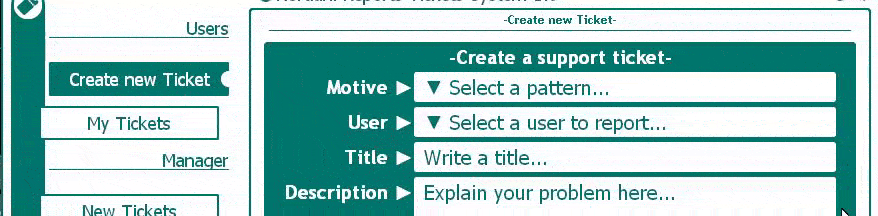
Provide as much information as possible, and how to reproduce it is useful for the bug fix.
The "Link" text box allows you to copy a link from a video, list of images, or directly the link from an image to provide additional help. The administrator will then be able to open this link on his side by clicking on the button which will then be visible.
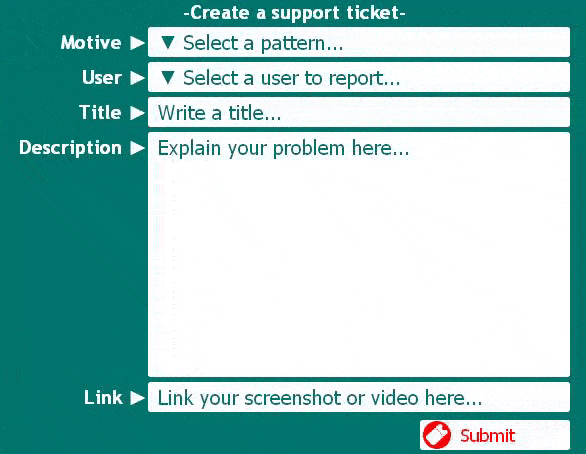
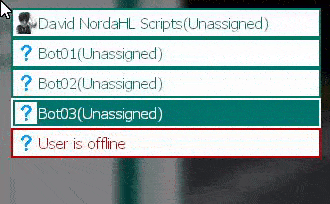
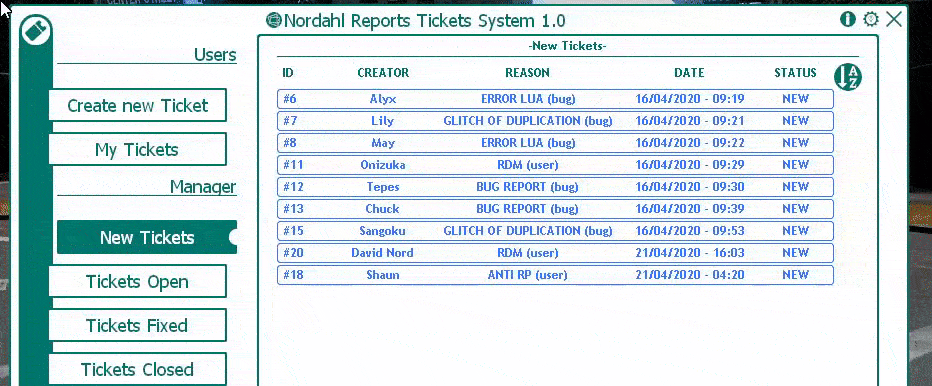
- See and answer the ticket
- Mark the ticket as resolved
- Close the ticket
- Re-open the ticket
- Delete the ticket (only if it is resolved or closed)
- Click on the avatars of the to open the user's steam page, copy the steamid64
- Open shared links
- Copying the content of a message
In this example I add a moderator which will now be able to manage the tickets. Just type the name of the row and don't forget to activate it by clicking on : ON.
Click OFF to turn it off.
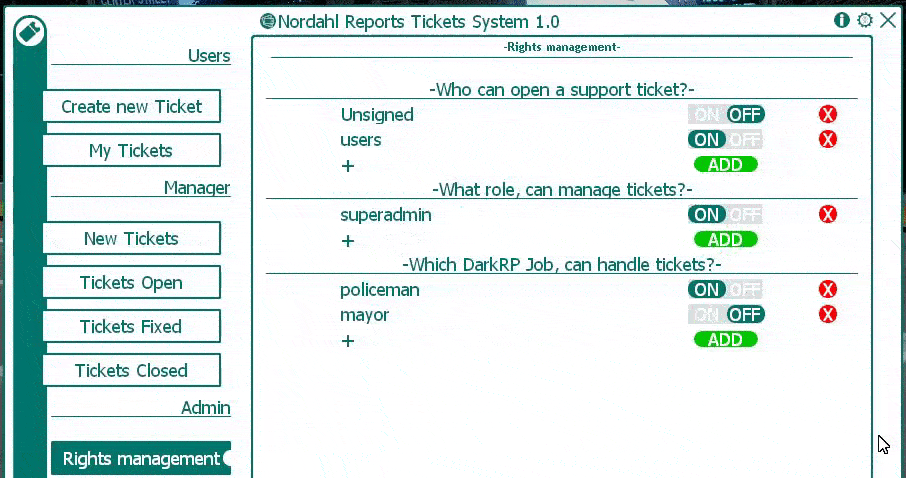
To add a row click on the green button "ADD" write the row and click on the button to: "OK".
Then activate the "VIP" rank by clicking "ON".
And disable the "users" rank by clicking "OFF".
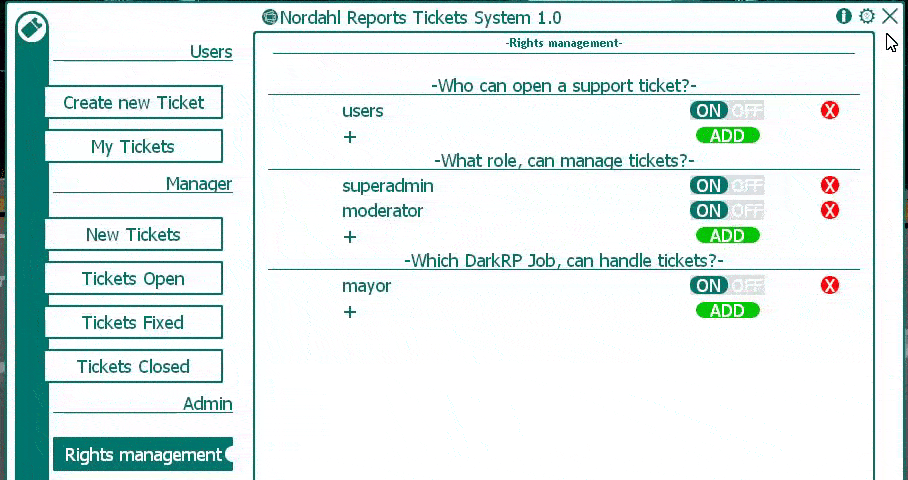
In this example I add the job mayor which can now handle tickets. Just type the name of the job and don't forget to activate it by clicking on : ON.
Click on OFF to turn it off.
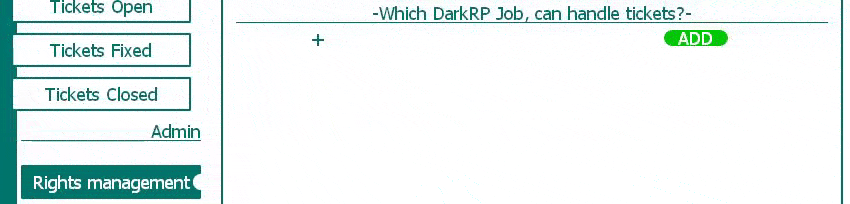
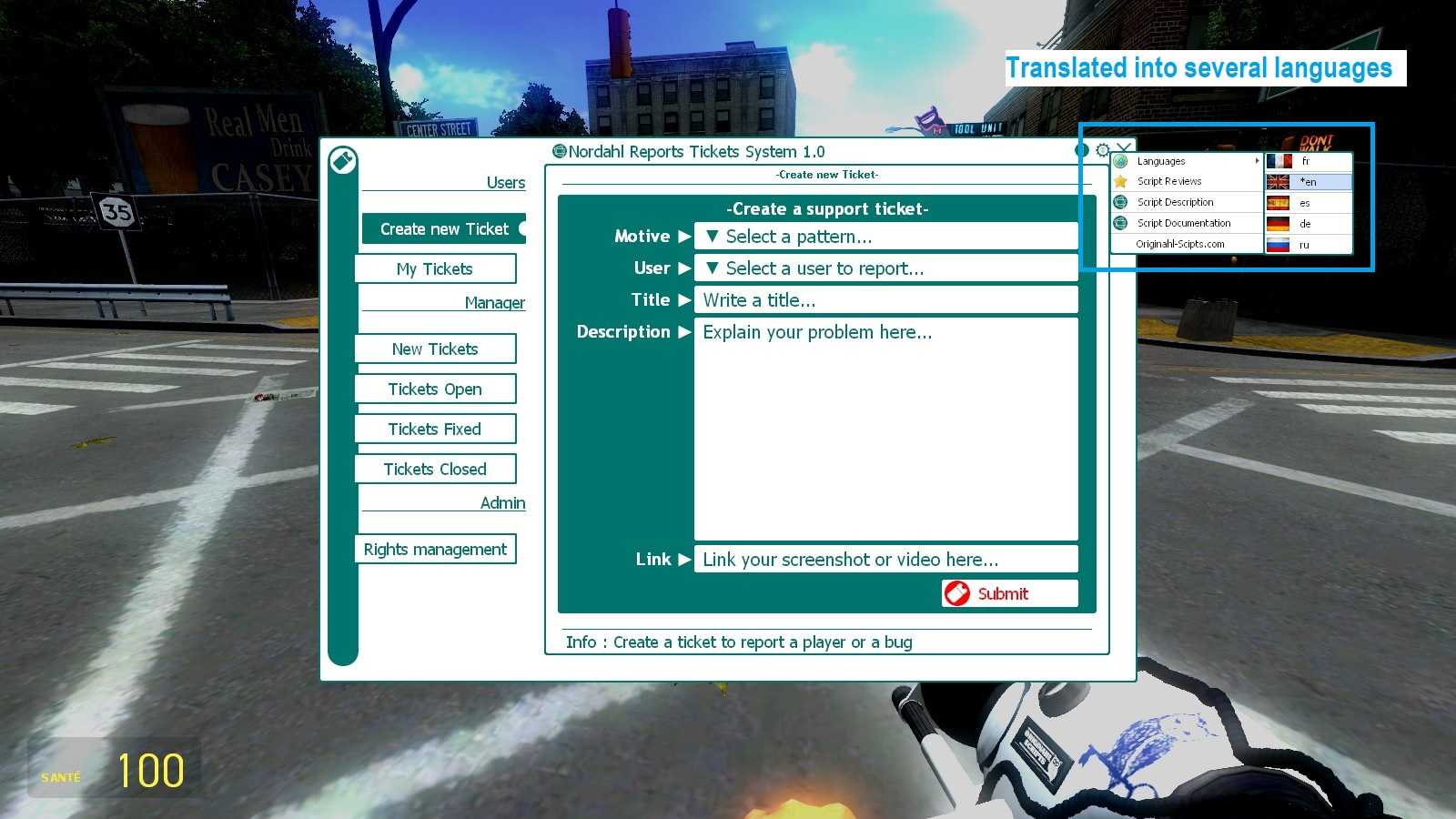
--BASIC CONFIGURATION
config.OwnerSteamID64="YOUR ID64" --If you are the owner and you dont use Admin System put your Steam ID here. Value exemple: ---> "76561198033784269"
config.Allow_ULX_GROUP_CAN_ACCESS_PANEL={"superadmin","admin"} --Who is admin?
config.SERVERGUARD_Access_rank=config.Allow_ULX_GROUP_CAN_ACCESS_PANEL --Add ServerGuard Admin Group if you want add "admin" {"superadmin","admin","anothergroup"} if you dont have Server Guard installed keep it empty.
config.USeWorkshopContent=1 --If you dont have a fastdownload you can use workshop content (1 Enable "I want use workshop" / 0 Disable "I prefer use my fastdl")
--Automatically delete tickets closed and resolved, more than 15 days old. 15 = number of days, choose the number you need.
config.days_auto_maintenance=15
--To help keep your users that support exists on your server, every 30 minutes a simple message inform the command, 0= disable, 30 = 30 minutes
config.inform_your_users=30
--Default Rank Right (You can Edit it from the panel in game)
config.Ranks_Tickets={
{users=1,VIP=1},
{admin=1,superadmin=1,moderator=1},
{mayor=0,policeman=0},
}
---------------------- NOTIFICATION CONFIGURATION ----------------
config.Enable_Chat_Notification=1
config.HUD_Notification=1
--You can receive the notifications on your Discord Serveur if you have the last version of :
--Discord Logging System : https://originahl-scripts.com/gmod-scripts/3905/gmod-discord-logging-system
config.Discord_notification=0 --0 Disabled, 1=Enabled
---------------------- SKIN CONFIGURATION ------------
--You can use the same color code of your F4 Menu if you have the last version of :
--DarkRP F4 Menu customizable : https://originahl-scripts.com/gmod-scripts/3906/darkrp-f4-menu-customizable
config.Apply_color_code_of_f4_menu=0 --0 Disabled(Skin by default) 1=Enabled(Same Skin of F4 menu)
--Skin by Default
config.skin={
bdr=Color(0,116,109,255),
bkg=Color(255,255,255,255),
bdr_r=Color(0,116,109,255),
bkg_r=Color(255,255,255,255),
btn_b=Color(0,116,109,255),
btn_l=Color(255,255,255,255),
btxt=Color(255,255,255,255),
ttxt=Color(0,116,109,255),
bti_b=Color(0,116,109,255),
bti_l=Color(255,255,255,255),
}
config.reason_strfy={
[0]={str="BUG REPORT",cat="bug"},
[1]={str="SERVER CRASH",cat="bug"},
[2]={str="GLITCH OF DUPLICATION",cat="bug"},
[3]={str="ERROR LUA",cat="bug"},
[3]={str="ERROR LUA",cat="bug"},
[4]={str="ANTI GAME",cat="user"},
[5]={str="ANTI RP",cat="user"},
[6]={str="CHEAT",cat="user"},
[7]={str="RDM",cat="user"},
[8]={str="TROLL",cat="user"},
[9]={str="ADMIN ABUSE",cat="user"},
}
--TRANSLATION - Default Languages : 1=French 2=English 3=Spanish 4=German 5=Russian
config.Default_Lang=2OPEN : When a manager answers the ticket, the first message will switch the new tickets to this status.
CLOSED: When you want to close the ticket simply click on the red button.
FIXED: The equivalent of CLOSED, but when you want to inform the user that it is resolved.
-- 1= Top Left
-- 2= Middle Left
-- 3= Bottom Left
-- 4= Top Right
-- 5= MiddleRight
-- 6= BottomRight
cfg.HUD_Notification_position = 2
In the configuration file:
cfg.HUD_Notification_perma = 1If HUD_Notification_perma = 0 then the notification disappears after some seconds.