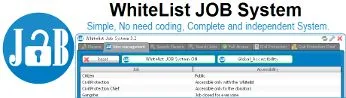Job Whitelist system - DarkRP - Script
Job Whitelist official DRM-free system. GMod's first whitelist job system, which I published on Gmodstore and have continued to update. The Job Whitelist system is a script for restricting access to a job, editable in real time for your Gmod DarkRP server. Players who aren't in the job whitelist can't access the job you've decided to lock to the public. This saves time and increases the reliability of your servers. What's more, the system includes a "Full Access" category, offering full access to whitelisted jobs for selected players. Don't miss this DRM-free solution, designed to optimize your gaming experience on Garry's Mod. What's more, the system includes a "Full Access" category, offering full access to whitelisted jobs for selected players. Don't miss this DRM-free solution, designed to optimize your gaming experience on Garry's Mod.













❮
❯

Description of Job Whitelist system - DarkRP
🚀 Presentation of Job Whitelist system
Discover the official DRM-free job whitelisting system. This is the first whitelisting system for DarkRP jobs and job categories, easily available with no configuration required to run it, no additional files to install, and constantly maintained by its original author. When you explore the features of this script, all jobs are publicly accessible. What's more, you can deactivate the filtering effect from the administration panel without deleting existing lists. The whitelist also retains the date on which users were added.
Since version 1.9 you can authorize the addition of certain jobs to the whitelist.
Since version 2.0 everything is simpler and more powerful! You can define the type of whitelist per job, disable systems without deleting data with the 'management jobs' table. Since version 3.8 you can use the context menu to add players to the whitelist, and they'll also be notified in chat and the console.
Since version 4.3 Big optimization with the new category system. You can now manage job groups by category, configured by default in the : jobrelated.lua (darkp)
For example, the Citizens job category will concern all jobs linked to this category at once.
📌 Important facts
-Compatible with all Job and gamemodes using the DarkRP base (StarwarsRP, SchoolRP, ZombieRP, HogwartsRP).
-This is not DLC. It's a complete system.
There's no need to give your administrators FTP access, it's editable in-game without rebooting, it's instantaneous.
-No Lag when data uses more than 5000 entries since update 1.7.
-Entitlement system Compatible with ULX and ServerGuard since January 21, 2017.
-The system automatically detects jobs, no need for code.
-Set the type of accessibility for each job. For example, only to those on the whitelist, or public, or only for people with vip or donor rank. Or close job access to all. New category system to manage the group of jobs in a single list since August 23, 2018.
It improves user comfort and greatly optimizes the server.
-The system automatically detects the category, no need to know the code.
👑 Admin
-Full management panel.
-Console command to open panel: whitelist_systemjob.
-Only an administrator can open the panel and add a player to the whitelist.
-Already translated into 20 languages (Bulgarian, Czech, English, Estonian, Finnish, French, German, Greek, Italian, Japanese, Korean, Latvian, Norwegian, Polish, Portuguese, Romanian, Russian, Spanish, Swedish, Turkish).
-Button in the panel to activate/deactivate the system without uninstalling the script with a single click. Since version 2.3.
-Job search tab (New since version 3.2).
One-button whitelist activation/deactivation without resetting or uninstalling.
-Configuration file.
-Activate or deactivate F1, F2, F3 or F4 keys to open whitelist (check configuration file).
-Button to clear whitelist jobs (New since 2.9).
-Interaction with context menu from (New since 3.8).
-Category system to manage a group of jobs in a single list (New since version 4.3 - August 2018).
-Enable/Disable the category system without resetting everything with a single button.
💾 Persistence
-Persistence system included.
-List data is saved.
⌨️ Command if you don't want to use the panel
-To open the panel: whitelist_systemjob.
-Command format to add players to a job/category whitelist with the console: Addwhitelist "Your name" "SteamID64" "Name of player" "Job Name".
-Command format to add players to all whitelisted jobs/categories with the console: Addwhitelist "Your name" "SteamID64" "Name of player" "Full Access".
-Command format to remove a steamid64 from all jobs and categories with the console (New since February 16, 2016): Massremovewhitelist "SteamID64".
-Command format for deleting a steamid64 from a DarkRP job with the console (New since July 05, 2021): Massremovewhitelist "SteamID64" "Job Name".
-Remove all users from a single job or category (New since August 18, 2016): cleanup_joblist "job".
Delete months-old entries to clean up and optimize the system (New since August 18, 2016). For example, you can delete users by date. Entries that have been present for more than 4 months with a single command: whitelist_suppressor_oldentries number_of_months.
✔️ Compatible
Gamemode: DarkRP, HarryPotterRP, HogwartsRP, StarwarsRP, HaloRP, MilitaryRP, MangaRP, Hogwarts and all DarkRP derivatives.
Administration system: ULX, SAM, FAdmin, Serverguard, can also work without an administration system, so add your steamid and your staff's steamid to the configuration file. It should be compatible with all administration systems that follow Gmod standards. If not, open a ticket and I'll work on it.
💬 FAQ
Blue : "Quand je veux ouvrir le menu, j'ai 'Vous n'étiez pas administrateur lorsque vous avez rejoint le serveur. Il vous manque des informations. Veuillez vous reconnecter. Merci."
Auteur : "Votre système d'administration ne vous reconnait pas comme admin lorsque vous rejoignez votre serveur. Ajoutez votre steamid dans le fichier de configuration pour être admin de la whitelist."
Billy : "Que se passe-t-il si le job par défaut est mis sur liste blanche ?"
L'auteur : "Vous n'avez tout simplement pas besoin de placer le travail par défaut dans la liste blanche".
RS William : "J'aimerais exporter le contenu de ma Bwhitelist vers votre whitelist, est-ce possible ?"
L'auteur : "Oui avec la commande : bwhitelist_export_to_nw"
Susliks : "Je veux que le joueur ne puisse pas voir le Job en F4 ?"
Auteur : "Utilisez cette ligne CustomCheck, j'ai testé qu'elle fonctionnait :
customCheck = function( ply )
if CLIENT then
return PlychangeAllowed( ply, "Mayor" )
end
return true
end,
Serious Lee : "I have over 200 addons on my already slow, unstable crappy server, what can I do to slow down the whitelist stains?"
Auteur : "One thing's for sure, my script is ultra-light since version 17.2. If your server is slow, go to line 51 and change the value to, local ztvo=0.03 to 0.6, which is what I can do for you. The higher the number, the slower the data download."
⭐ Jobs whitelisting system 5-star alternative to Job Whitelist system
1- Billy's Whitelist (bWhitelist) Job Whitelisting System [DarkRP StarWarsRP] (Gmodstore)
2- SH Whitelist [No Support] (Gmodstore)
Path: garrysmod/addons/nordahl_whitelsit_job_system_darkrp
- The AddWorkshop function is automatically added to the script server file and can be deactivated from the configuration file. : resource.AddWorkshop( 2513518552 )
- To add gmod workshop resources to your collection : Job Whitelist system - DarkRP [Content Only] | Gmod Workshop
1. Public=The Job is accessible to everyone.
2. Whitelist=The Job is accessible only to those who are in the Whitelist.
3. Donator=The Job is only available to members who have a status of vip or donor.
4. Closed=The Job is not accessible.
Note: It is a choice are automatically saved and instant and you are free to change them at any time.
In this example we will enable the Whitelist on the job"Civil Protection Chief"
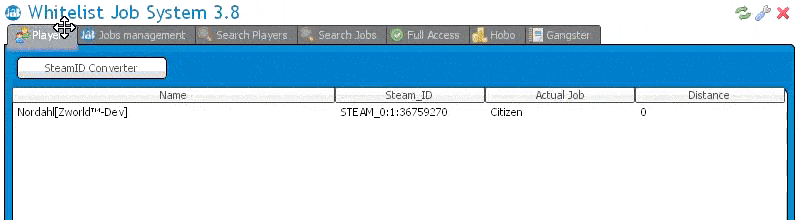
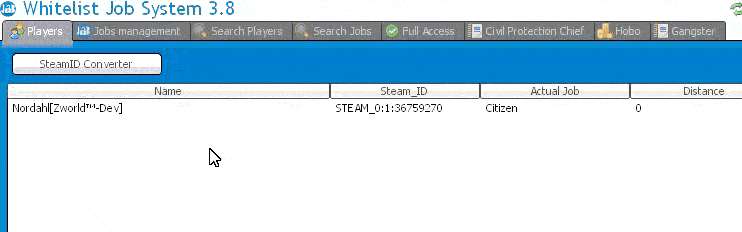

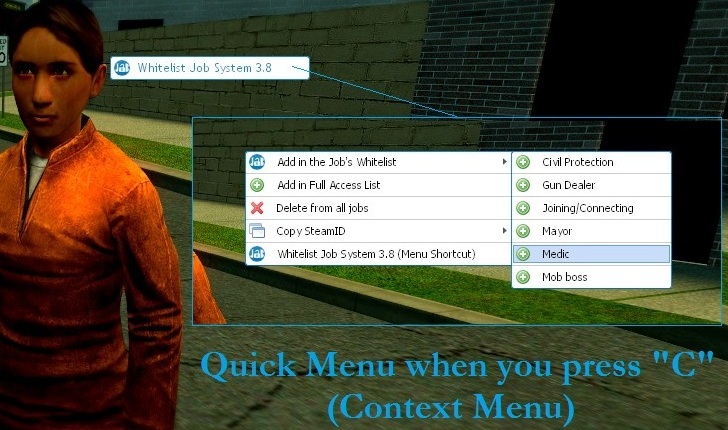
Command:
Addwhitelist "Your name" "SteamID64" "Name of player" "Full Access"
Addwhitelist "Nordahl Kurger" "76561198033784269" "Chuck Norris" "Civil Protection Chief"


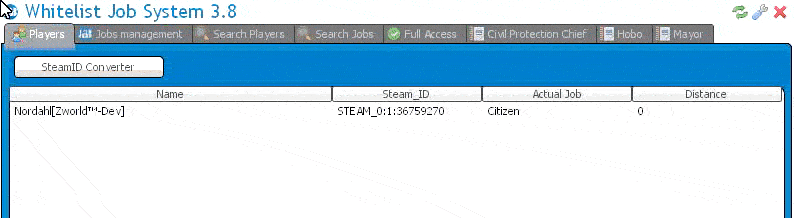
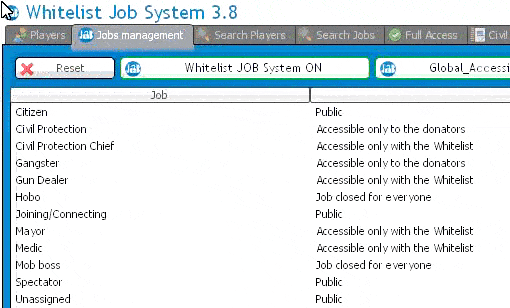
nordahl_whitelsit_job_system_darkrp/lua/autorun/nordahl_whitelistjob_config.luaULX_DONATOR_RANK={"donator","vip"}
If your ranks vip are renamed then replace its values with yours. Attention to capital letters and spaces, if you put a capital letter it is important.
You can put more ranks: you just need to follow this example: ULX_DONATOR_RANK={"donator","vip","vip2"}
F1_to_Open_WHitelsitjob=0
F2_to_Open_WHitelsitjob=0
F3_to_Open_WHitelsitjob=0
F4_to_Open_WHitelsitjob=0
--0=Disabled, If you want to open the menu with this key, replace the value by=1
Note:
EXAMPLE with a single trade: "Civil Protection"
--2 2 Lines need to be added in jobrelated.lua:
1. Ligne 1: customCheck
2. Ligne 2: CustomCheckFailMsg="You are not in the withelist!",
TEAM_POLICE=DarkRP.createJob("Civil Protection", {
color=Color(25, 25, 170, 255),
model={"models/player/police.mdl", "models/player/police_fem.mdl"},
description=[[The protector of every citizen that lives in the city]],
weapons={"arrest_stick", "door_ram", "weaponchecker"},
command="cp",
max=4,
salary=GAMEMODE.Config.normalsalary * 1.45,
admin=0,
vote=true,
hasLicense=true,
ammo={
]"pistol"]=60,
},
category="Civil Protection",
customCheck=function(ply) if CLIENT then return PlychangeAllowed(ply,"Civil Protection") else return true end end, --Respectez les majuscules et les espaces!!!
CustomCheckFailMsg="You are not in the withelist!",
})
--Why is this not working? If the original name of the job is "Civil Protection" you must follow it in its entirety.
Some wrong example:
--Bad caps:"civil protection"
--Spaces in the wrong place:"CivilProtection" or " Civil Protection " or "Civil Protection "
--The wrong name of the business, example: "Mayor"
⚠️ Error that I see regularly that deserves its place here:
CWhat is Valid in the name of the Job that is "Civil Protection"
Some Example invalid:
"civil protection"
"CivilProtection"
" Civil Protection "
" Civil Protection"
"Civil Protection "
"Civil Protection "
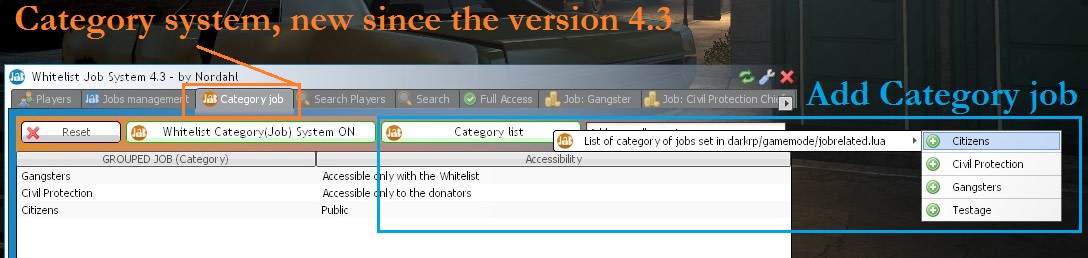

Find the variable : Allow_ULX_GROUP_CAN_ACCESS_PANEL={"superadmin","admin"} -- as you can see admin and superadmin are in the list
To add a new rank do like it -> Allow_ULX_GROUP_CAN_ACCESS_PANEL={"superadmin","admin","newrank"}
How it looks the API?
API_Whitelistjob_nordahl(ply,job_name,category_name) -- Will return true if the job is whitelisted or false the users will be notified if he is not in category white list job or if he is not donator
[lfun]if[/lfun] API_Whitelistjob_nordahl( ply , job , [lfun]nil[/lfun] ) == [lfun]true then[/lfun]
print ("API_Whitelistjob_nordahl : Accepted")
[lfun]end[/lfun]
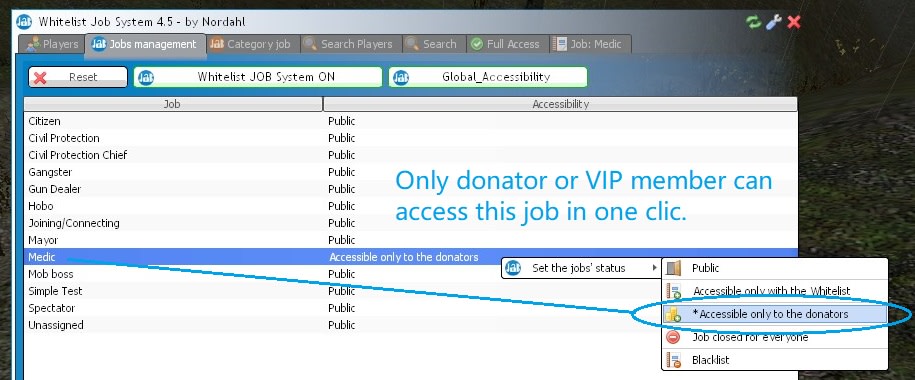
By default it is on 1 :
nordahl_cfg_1402.chat_msg_warn = 1
To disable it :
nordahl_cfg_1402.chat_msg_warn = 0
Command format to unwhitelist one steamid64 from one DarkRP job with console (New since 05, July 2021) : Massremovewhitelist "SteamID64" "Job Name"